Home / Registrations / TCS Registration under GST
Easy Online TCS Registration with Finaccle.
- Get TCS registration within no time
- Enjoy hassle free TCS registration processing with Finaccle
- Finaccle lays a groundwork for your business.
Home / Registrations / TCS Registration under GST
1. We collect all the required documents.
2. Apply for registration on your behalf
3. You can enjoy the benefits of TCS registration.
Tax Collection at Source(TCS) has similarities with Tax Deducted at Source (TDS), as well as a few distinctive features.
TDS refers to the tax which is deducted when the recipient of goods or services make payment or credits a supplier’s account under a contact etc., while TCS refers to the tax which is collected by the electronic commerce operator, when a supplier supplies some goods or services through its portal and the payment for that supply is collected by the electronic commerce operator.
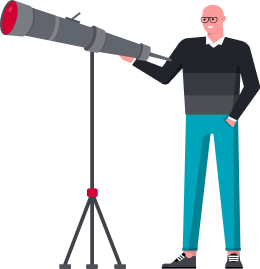
The amount of tax deducted/collected is reflected in the Electronic Cash Ledger of the deductee/supplier respectively. There are many e-commerce operators like Amazon, Flipkart, Jabong, etc. operating in India. The goods or services belonging to other suppliers are displaced on the portals of the operators and consumers buy such goods/services through these portals. On placing the order for a particular product/service, the actual supplier supplies the selected product/services through the Operator to the consumer.
An electronic statement has to be filed by the e-commerce operator containing details of the outward supplies(sale) of goods/services affected through it, including the supplies returned through it and the amount collected by it as TCS during the month and file GSTR-8 within 10 days after the end of each month in which sale is made.
Also, the e-commerce operator is mandated to file an Annual Statement on or before 31st December following the end of the financial year.
Half percent for intra-state taxable supplies and 1% for inter-state taxable supplies on the net taxable value.
For registering yourself as a Tax Collector on the GST Portal, perform the following steps:
1. Access the https://www.gst.gov.in/ URL. The GST Home page is displayed.
2. Click the REGISTER NOW link. Alternatively, you can also click Services > Registration > New Registration option.
PART A
3. The New Registration page is displayed. Select the New Registration option.
4. In the I am a drop down list, select the Tax Collector as the type of taxpayer to be registered.
5. In the State/UT and District drop down list, select the state for which registration is required and district.
6. In the Legal Name of the Tax Collector (As mentioned in PAN) field, enter the legal name of your Tax Collector as mentioned in the PAN database.
7. In the Permanent Account Number (PAN) field, enter PAN number.
8. Legal Name of the Tax Collector and PAN will be validated against the CBDT database.
9. In the Email Address field, enter the email address of the Primary Authorized Signatory.
10. In the Mobile Number field, enter the valid Indian mobile number of the Primary Authorized Signatory.
11. In the Type the characters you see in the image below field, enter the captcha text.
12. Click the PROCEED button. After successful validation, you will be directed to the OTP Verification page.
13. In the Mobile OTP field, enter the OTP you received on your mobile number entered in PART-A of the form. OTP is valid only for 10 minutes.
14. In the Email OTP field, enter the OTP you received on your email address entered in PART-A of the form. OTP is valid only for 10 minutes.
Note: OTP sent to mobile number and email address are separate. In case OTP is invalid, try again by clicking the Click here to resend the OTP link. You will receive the OTP on your registered mobile number or email ID again. Enter both the newly received OTPs again.
15. Click the PROCEED button.
16. The system generated 15-digit Temporary Reference Number (TRN) is displayed.
Note: You will receive the TRN acknowledgment information on your e-mail address as well as your mobile number. Note that below the TRN the expiry date of the TRN will also be mentioned. Click the PROCEED button. Alternatively, you can also click Services > Registration > New Registration option and select the Temporary Reference Number (TRN) radio button to login using the TRN.
1. In the Temporary Reference Number (TRN) field, enter the TRN generated.
2. In the Type the characters you see in the image below field, enter the captcha text.
3. Click the PROCEED button. The Verify OTP page is displayed. You will receive same Mobile OTP and Email OTP. These OTPs are different from the OTPs you received in previous step.
4. In the Mobile / Email OTP field, enter the OTP you received on your mobile number and email address. OTP is valid only for 10 minutes.
Note: OTP sent to mobile number and email address are same. In case OTP is invalid, try again by clicking the Click here to resend the OTP link. You will receive the OTP on your registered mobile number or email ID again. Enter the newly received OTP again.
5. The My Saved Application page is displayed. Under the Action column, click the Edit icon (icon in blue square with white pen).
Note:
6. The Registration Application form with various tabs is displayed that must be filled sequentially. PART-B of the form has four sections that must be filled sequentially.
On the top of the page, the four tabs are displayed ? Business Details, Authorized Signatory, Office Address of Tax Collector, and Verification. Click on the relevant tab to enter the details.
Business Details tab:
The Business Details tab is selected by default. This tab displays the information to be filled for the business details required for registration.
a) In the Trade Name field, enter the trade name of your business. Note: Trade name of the business is different from the legal name of the business.
b) In the Constitution of Business drop-down list, select the type of constitution of your business. This will be validated with the CBDT Database for a match with the PAN entered in Part A of the form.
c) Select the Date of Liability to Deduct / Collect Tax using the calendar.
d) In the District drop-down list, select the district of your business.
e) In the Sector/ Circle / Ward/ Charge/ Unit drop-down list, select the appropriate choice.
f) In the Commissionerate Code, Division Code and Range Code drop-down list, select the appropriate choice.
g) Click the SAVE & CONTINUE button. You will notice a blue tick on the Business Details section indicating the completion of the tab information and notice the Profile indicating the percentage completion of the application form
AUTHORIZED SIGNATORY TAB:
This tab page displays the details of the authorized signatory. You can enter details of up to 10 authorized signatories, enter all the details of the authorized signatory and click SAVE AND CONTINUE at the bottom of the screen.
7. Next tab is Office address of the Tax Collector. Upload the supporting documents in the prescribed format. Click on Save and Continue.
8. The next tab is the verification tab, where we need to select Verification checkbox.
9. Then click on Submit with EVC or DSC.
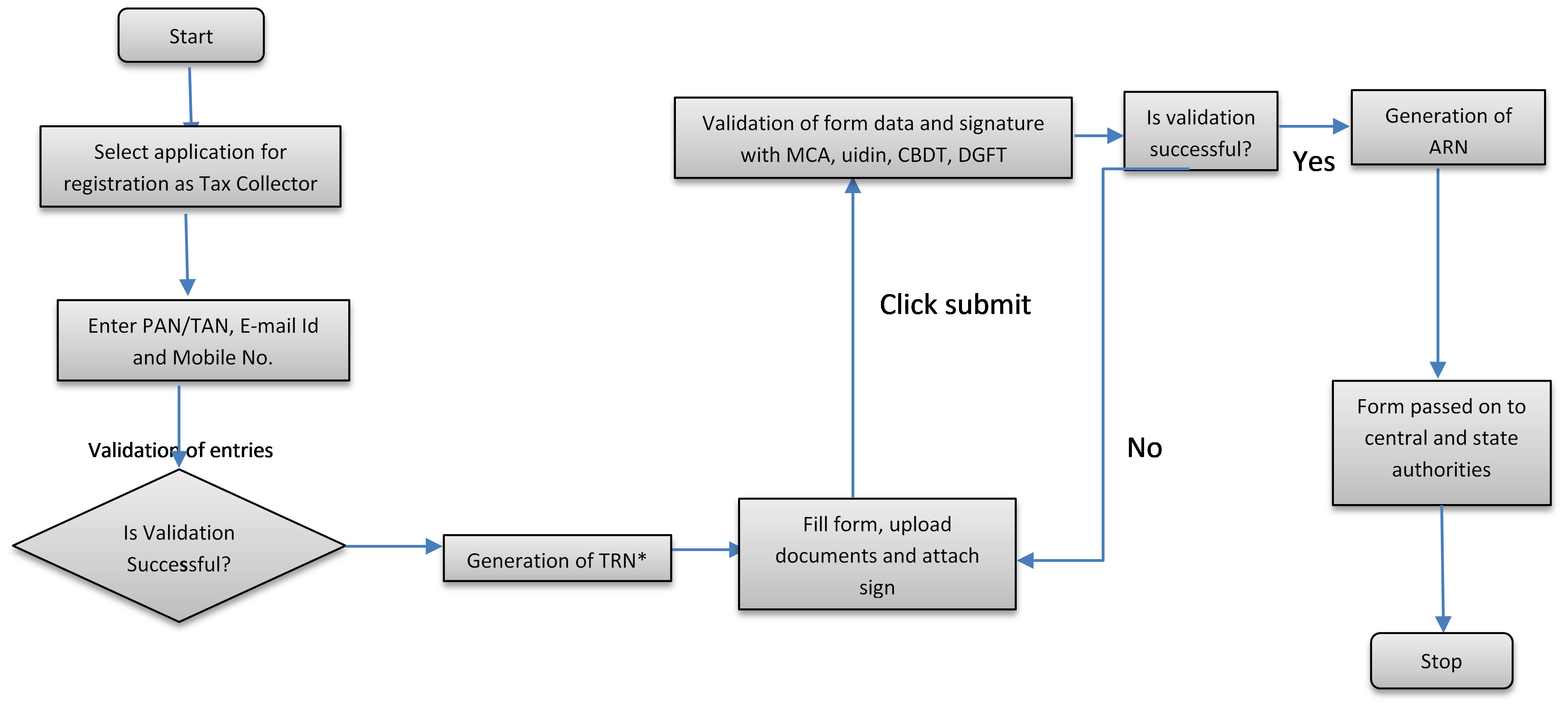
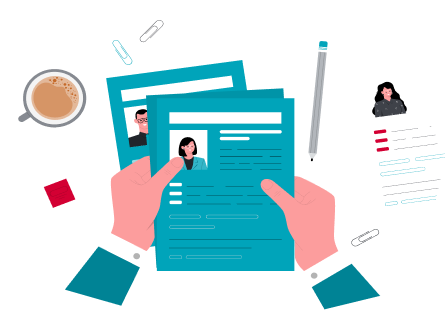

TCS is to be collected once the supply has been made through e-commerce operator irrespective of the date of actual collection of the consideration.
Yes, every e-commerce operator has to obtain compulsory registration irrespective of the value of supplies made by it. Further, it will also have to register as TCS collector on GST portal.
Supplies on which the recipient is required to pay tax under reverse charge are not liable for TCS.
Registration for TCS would be required in each state/UT as the obligation for collecting TCS would be there for every intra-state or inter-state supply. In order to facilitate the obtaining of registration in each state/UT, the e-commerce operator may declare the Head office as its place of business in that state/UT where it does not have a physical presence.
Composition taxpayer cannot make supplies through e-commerce operator. Therefore, the question of TCS in respect of supplies made by composition taxpayer does not arise.
TCS is not required to be collected on exempt supplies.